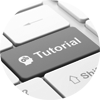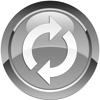<script type="text/javascript">
var testtimer;
var seconds = -1;
var minutes = 0;
var chosensid = "";
function startTimer() {
if (seconds < 59 || seconds == -1) {
seconds = seconds+1;
}
else {
seconds = 0;
minutes = minutes+1;
}
document.getElementById('seconds').innerHTML = seconds;
document.getElementById('minutes').innerHTML = minutes;
window.testtimer = setTimeout(function(){startTimer()},1000);
}
// Function called when the test has completed
function passResults(mssid,detaillink,downspeed,upspeed,downqos,upqos,minrtt,avgrtt,rttconsistency,maxdelay,bandwidth,routespeed,forcedidle) {
clearTimeout(window.testtimer);
document.getElementById('timer').innerHTML = "<b>Test Complete</b>";
downToKbps = addCommas(Math.round(downspeed/1000));
upToKbps = addCommas(Math.round(upspeed/1000));
bwToKbps = addCommas(Math.round(bandwidth/1000));
rtToKbps = addCommas(Math.round(routespeed/1000));
// Creates the results text
var emailbody = "";
emailbody += "<b>Speed Test Results</b><br><br>";
emailbody += "MSSID:" + mssid + "<br>";
emailbody += "<a href='http://mcsiad.visualware.com/myspeed/db/report?id=" + mssid + "'>Database Report</a><br><br>";
emailbody += "Download Speed: " + downToKbps + " Kbps <br>";
emailbody += "Upload Speed: " + upToKbps + " Kbps <br>";
emailbody += "Download Consistency of Service: " + downqos + "% <br>";
emailbody += "Upload Consistency of Service: " + upqos + "% <br>";
emailbody += "Min RTT: " + minrtt + "ms <br>";
emailbody += "Avg RTT: " + avgrtt + "ms <br>";
emailbody += "RTT Consistency: " + rttconsistency + "% <br>";
emailbody += "Max Pause: " + maxdelay + "ms <br>";
emailbody += "Bandwidth: " + bwToKbps + " Kbps <br>";
emailbody += "Route Speed: " + rtToKbps + " Kbps <br>";
emailbody += "Forced Idle: " + forcedidle + "% <br>";
// Populates in innerHTML with results
document.getElementById("results").innerHTML = emailbody;
// Makes the DIV visible
document.getElementById("results").style.display = 'block';
}
// Function used to add commas
function addCommas(str){
var arr,int,dec;
str += '';
arr = str.split('.');
int = arr[0] + '';
dec = arr.length>1?'.'+arr[1]:'';
return int.replace(/(\d)(?=(\d{3})+$)/g,"$1,") + dec;
}
function processSid() {
chosensid = document.getElementById('sid').value;
document.getElementById('timer').style.display = 'block';
document.getElementById('sidtable').style.display = 'none';
document.getElementById('testapplet').innerHTML =
'<applet mayscript name="mcs" code="myspeedserver/applet/myspeed.class" archive="/myspeed/myspeed_s_8.jar,/myspeed/plugins_s_8.jar" codebase="http://mcsiad.visualware.com/myspeed" width="1" height="1">'+
'<param name="testspecid" value="-2">'+
'<param name="permissions" value="all-permissions">'+
'<param name="autostart" value="yes">'+
'<param name="sid" value="*' + chosensid + '">'+
'<param name="js" value="passResults($MSSID$,$DETAILLINK$,$SPEED.DSPEED$,$SPEED.USPEED$,$SPEED.QOS$,$SPEED.UQOS$,$SPEED.RTT$,
$SPEED.AVGRTT$,$SPEED.RTTCONSISTENCY$,$SPEED.MAXPAUSE$,$SPEED.BANDWIDTH$,$SPEED.ROUTESPEED$,$SPEED.FORCEDIDLE$)">'+
'</APPLET>';
startTimer()
}
</script> |