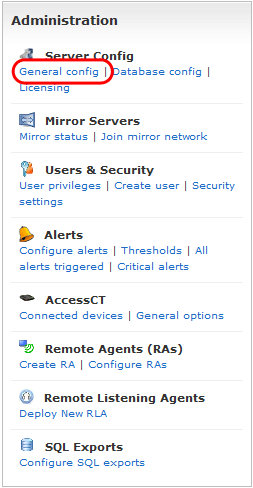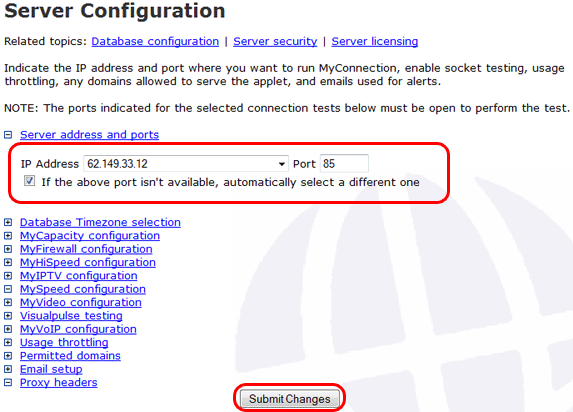|

Support Overview |
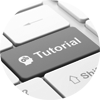
Tutorials |

Usage Examples |
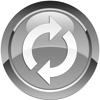
Upgrade Information |

FAQ |

New Release History |
| You are here: Visualware > MyConnection Server > Support > Tutorials > Setting the IP and Port for MCS | |||||
Setting the IP and Port for MCS |
|
|||
|
Step 2
|
|
Home |
|||